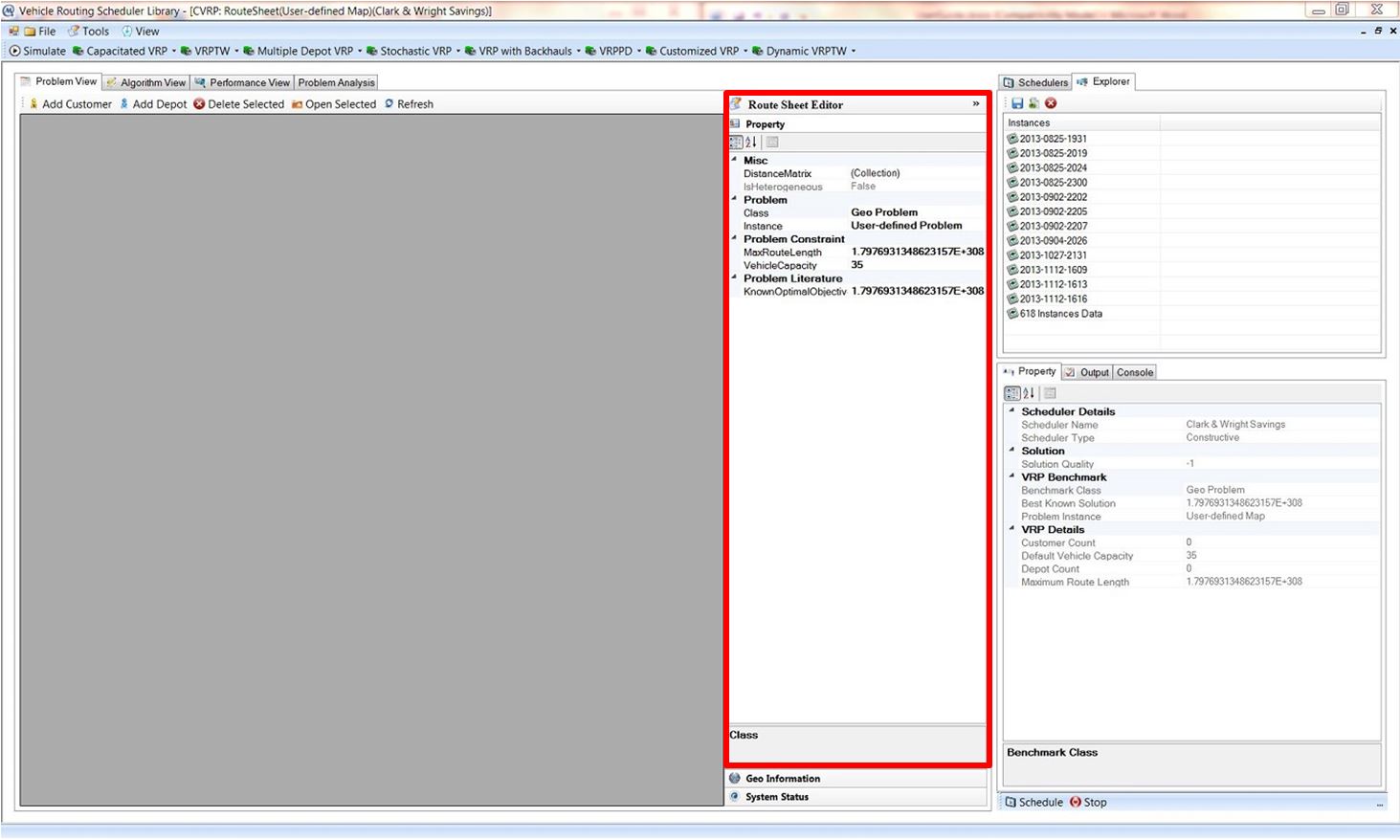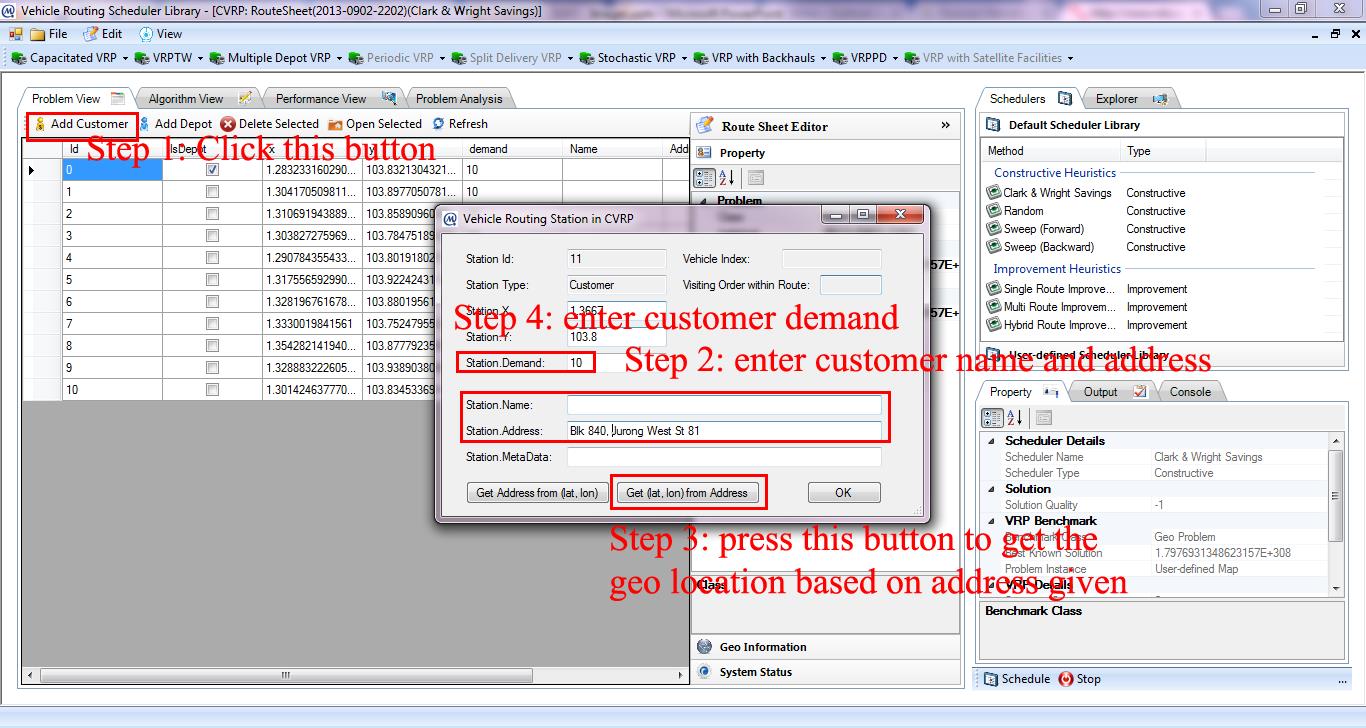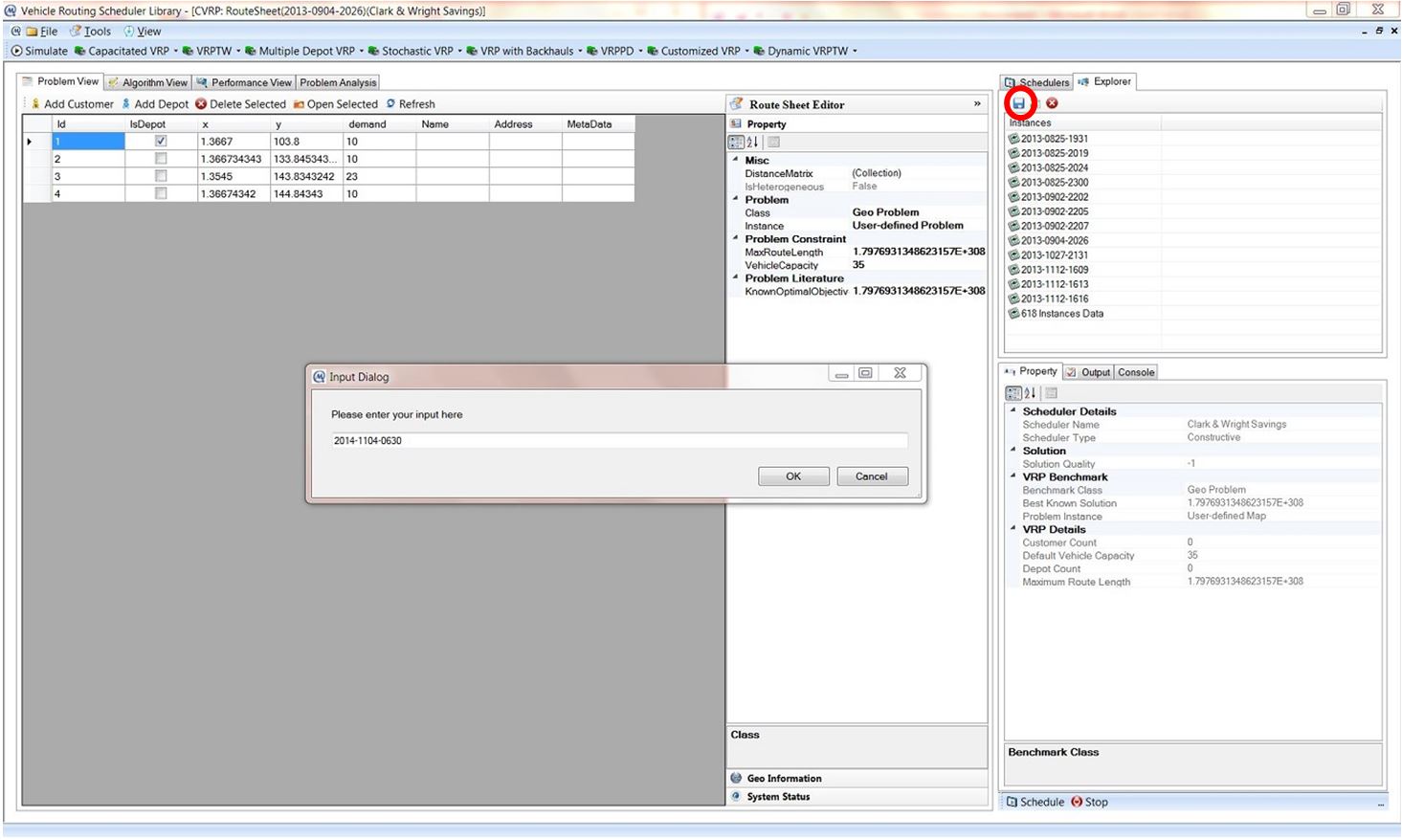Error message
- Deprecated function: implode(): Passing glue string after array is deprecated. Swap the parameters in drupal_get_feeds() (line 394 of /home3/memec59d/public_html/lescas/includes/common.inc).
- Deprecated function: The each() function is deprecated. This message will be suppressed on further calls in menu_set_active_trail() (line 2405 of /home3/memec59d/public_html/lescas/includes/menu.inc).
Create Route Sheet
- Click New button under Explorer tab to create a new VRP instance as shown in Figure.
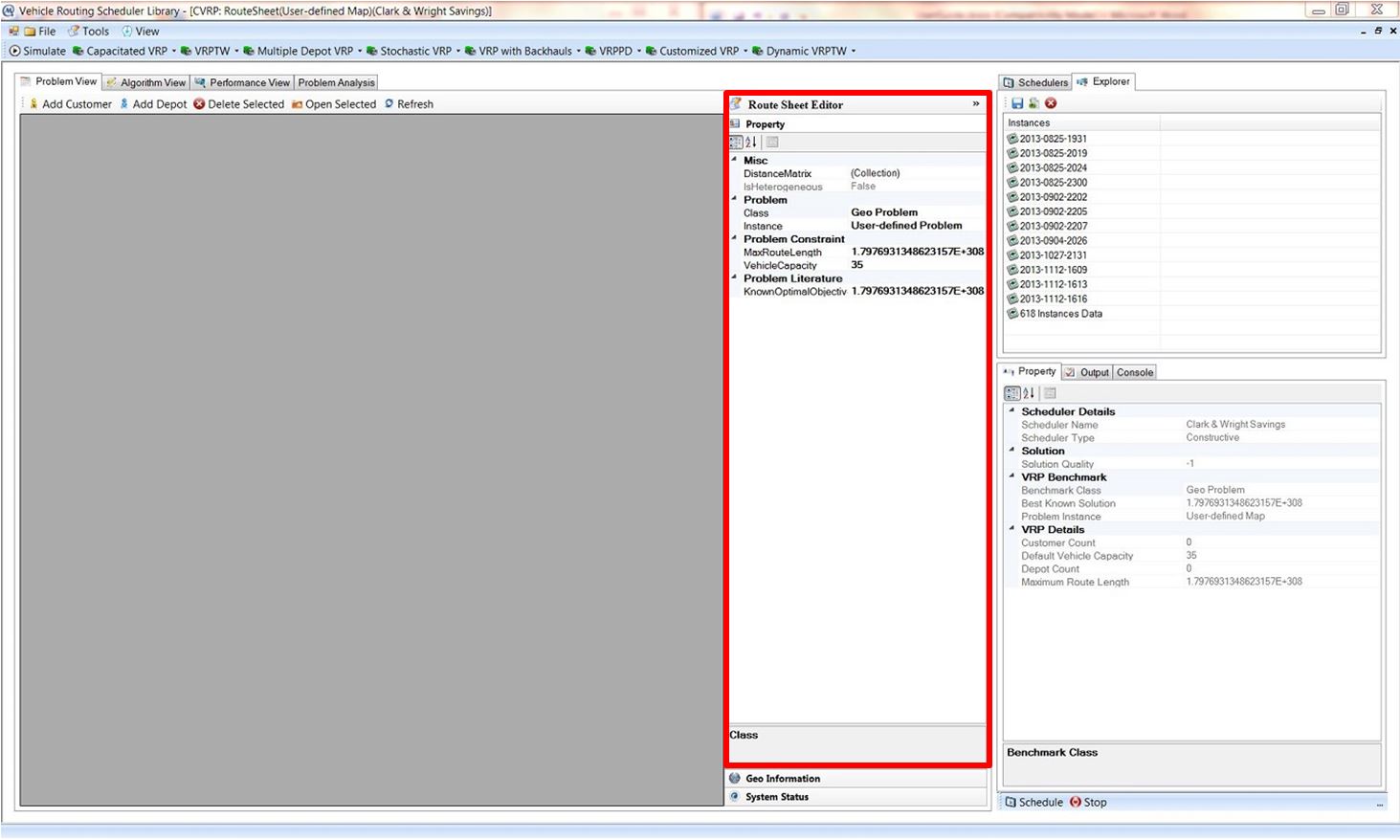
- Set Maximum Route Length and Vehicle Capacity in Property accordion in Route Sheet Editor.
- Click Add Customer to create customer. Dialog box will be appeared.
- Fill in customer name and address in Station Name and Station Address text fields respectively.
- Click Get (lat, lon) from Address button to obtain the actual geo location using reverse geocoding.
- Fill in customer demand in Station Demand text field.
- Click OK button to create customer as shown in Figure.
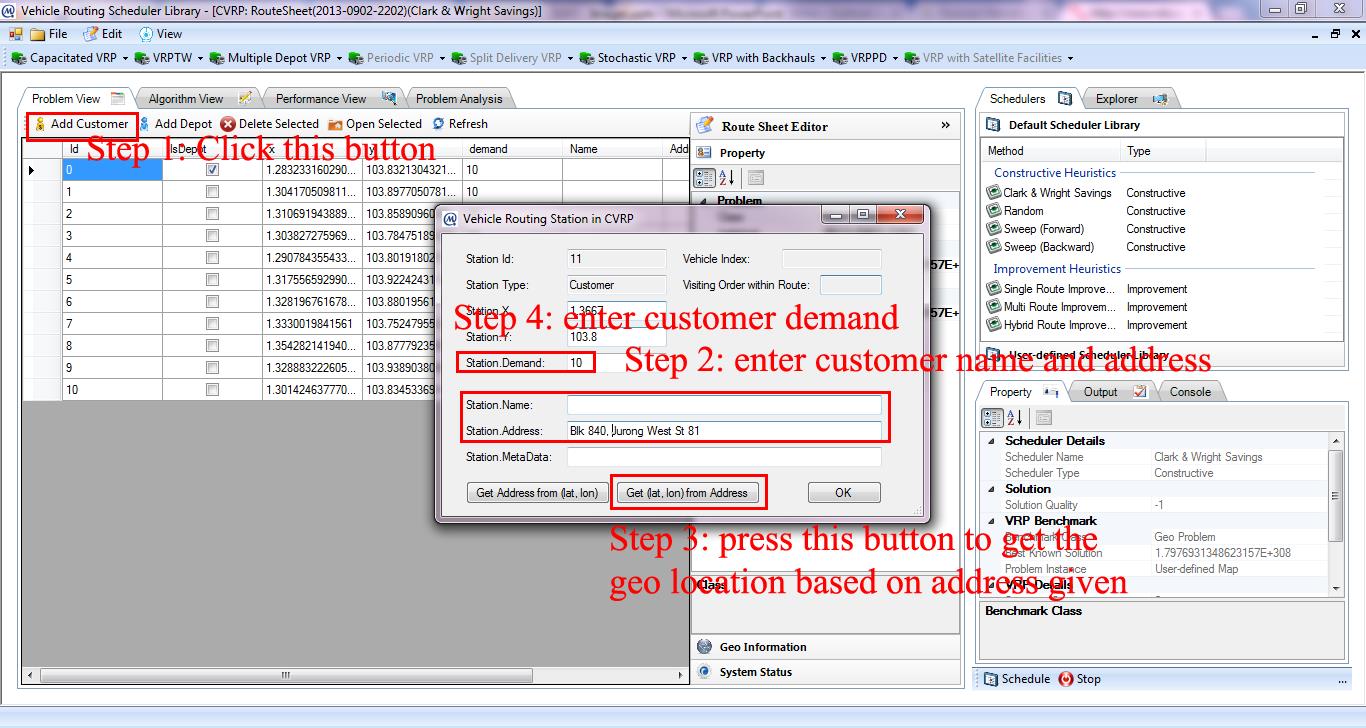
- Click Add Depot to create depot. Repeat step 4 to 7.
- Click Save button under Explorer tab to save the created VRP instance in route sheet as shown in Figure.
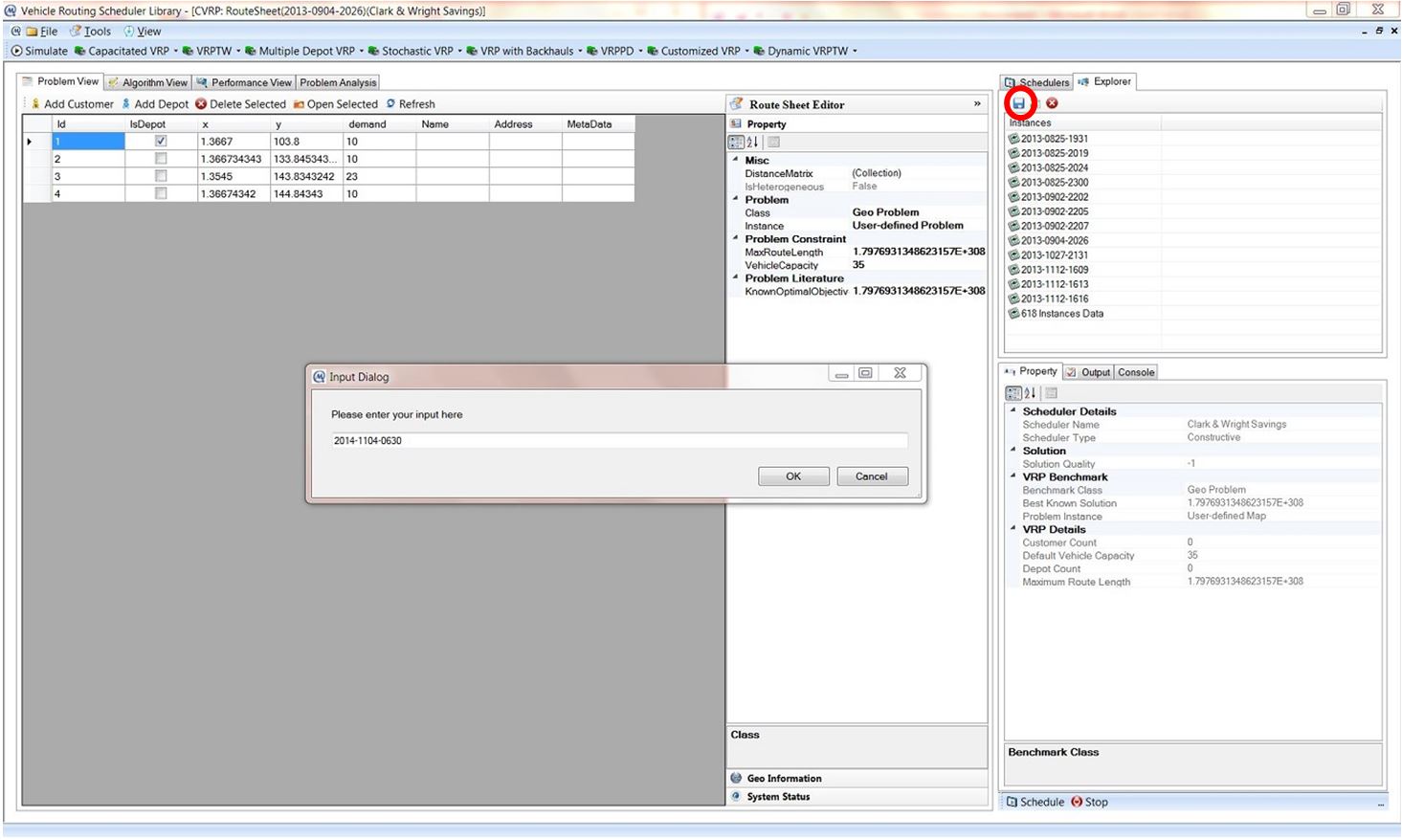
- User can refer to Load Route Sheet section to load created VRP instance.
- To delete the existing instance, select the problem instance and click Delete button under Explorer tab.