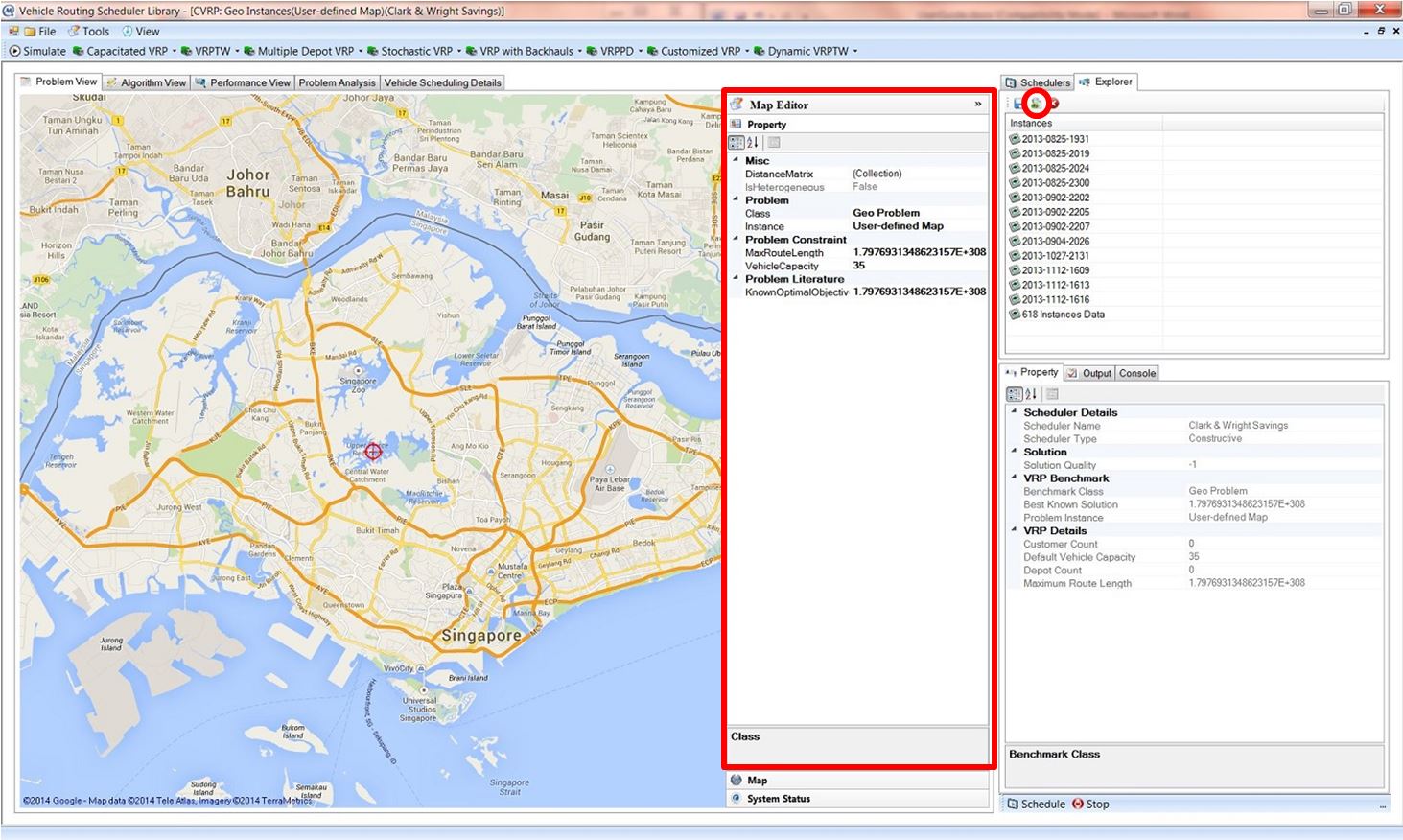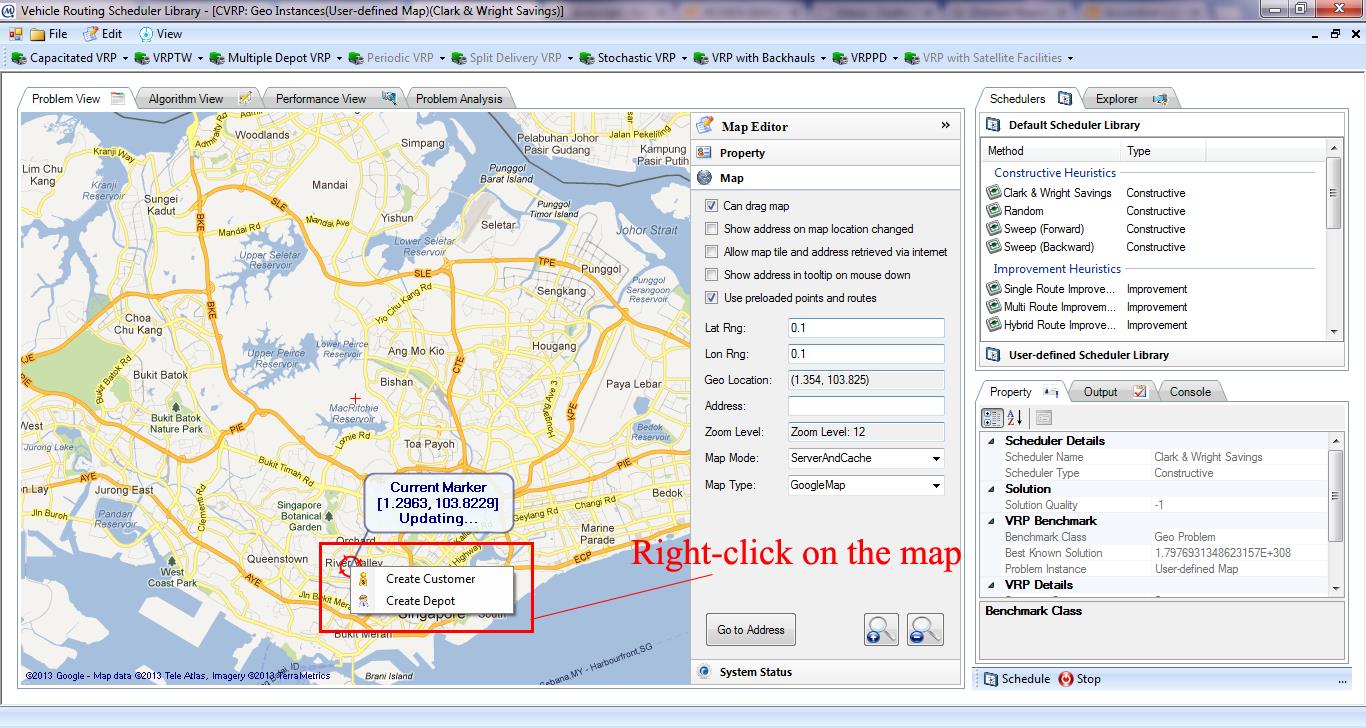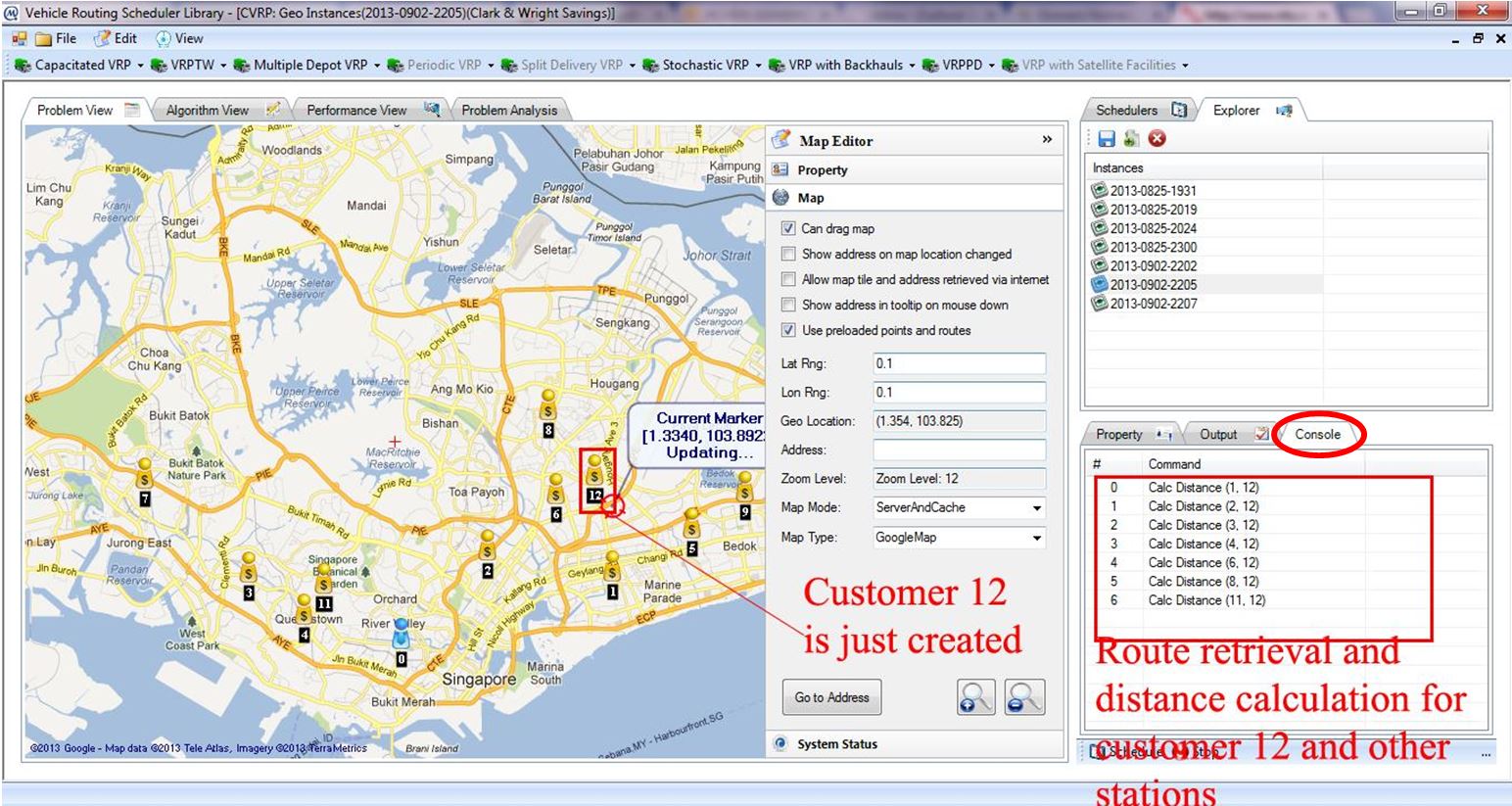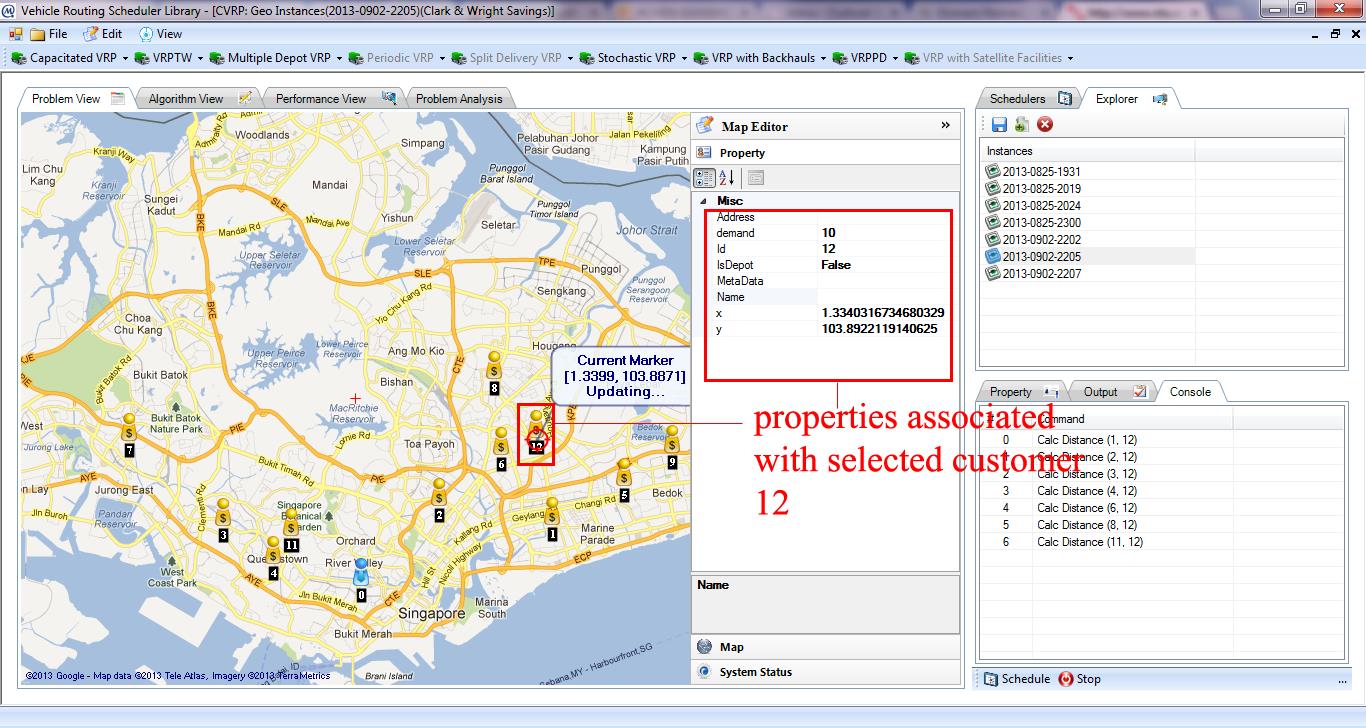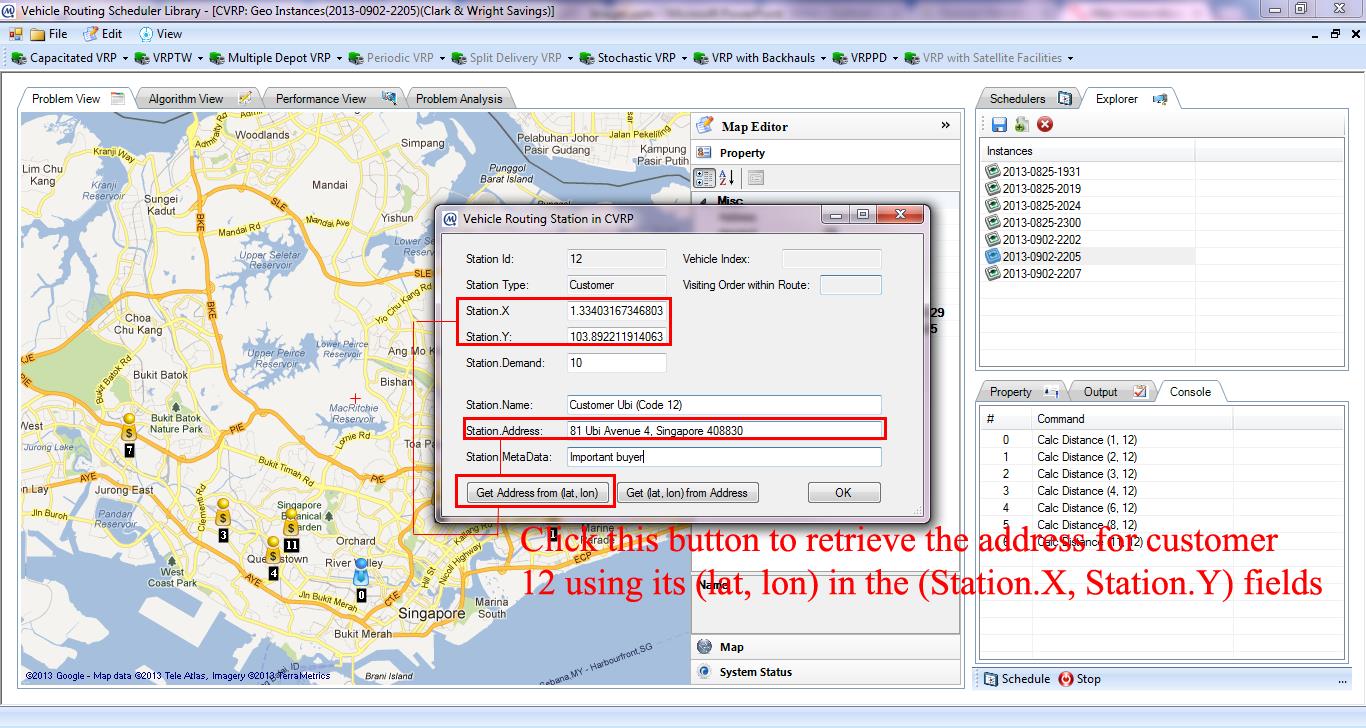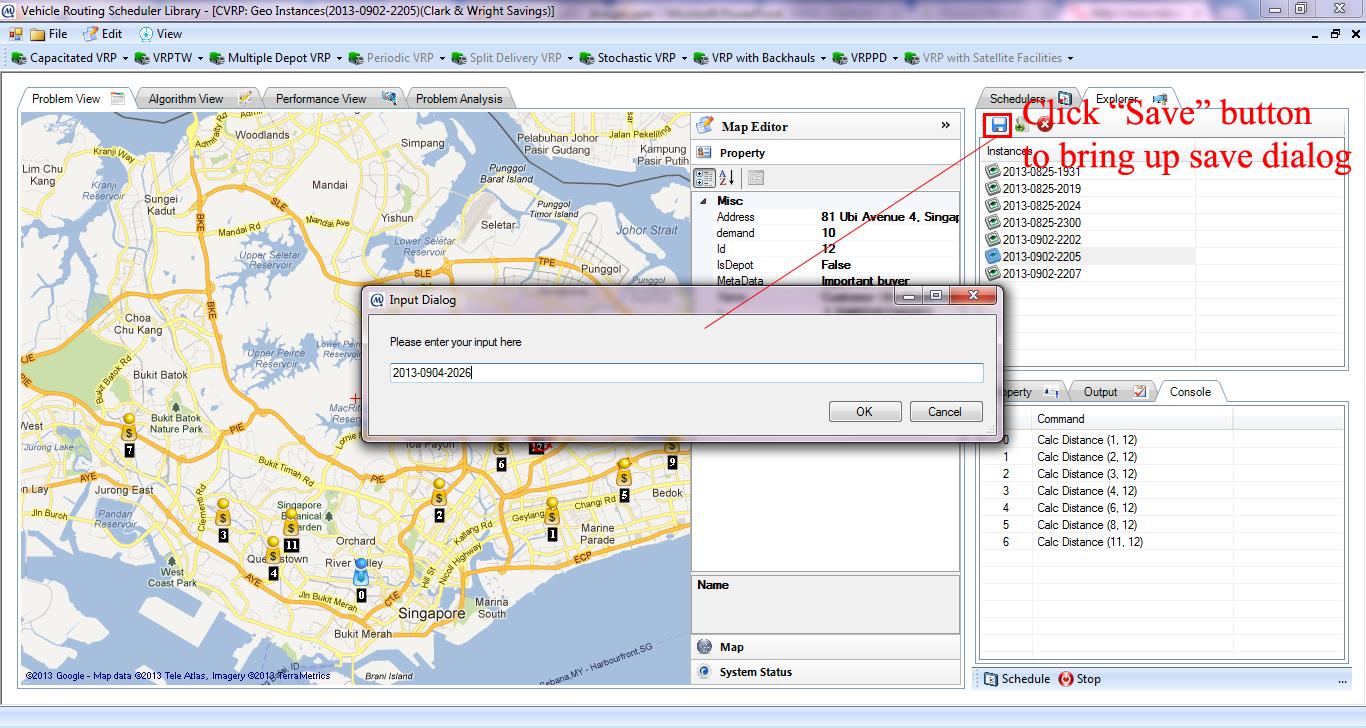Error message
- Deprecated function: implode(): Passing glue string after array is deprecated. Swap the parameters in drupal_get_feeds() (line 394 of /home3/memec59d/public_html/lescas/includes/common.inc).
- Deprecated function: The each() function is deprecated. This message will be suppressed on further calls in menu_set_active_trail() (line 2405 of /home3/memec59d/public_html/lescas/includes/menu.inc).
Create Instance onto Map
- Click New button under Explorer tab to create a new VRP instance on the map as shown in Figure.
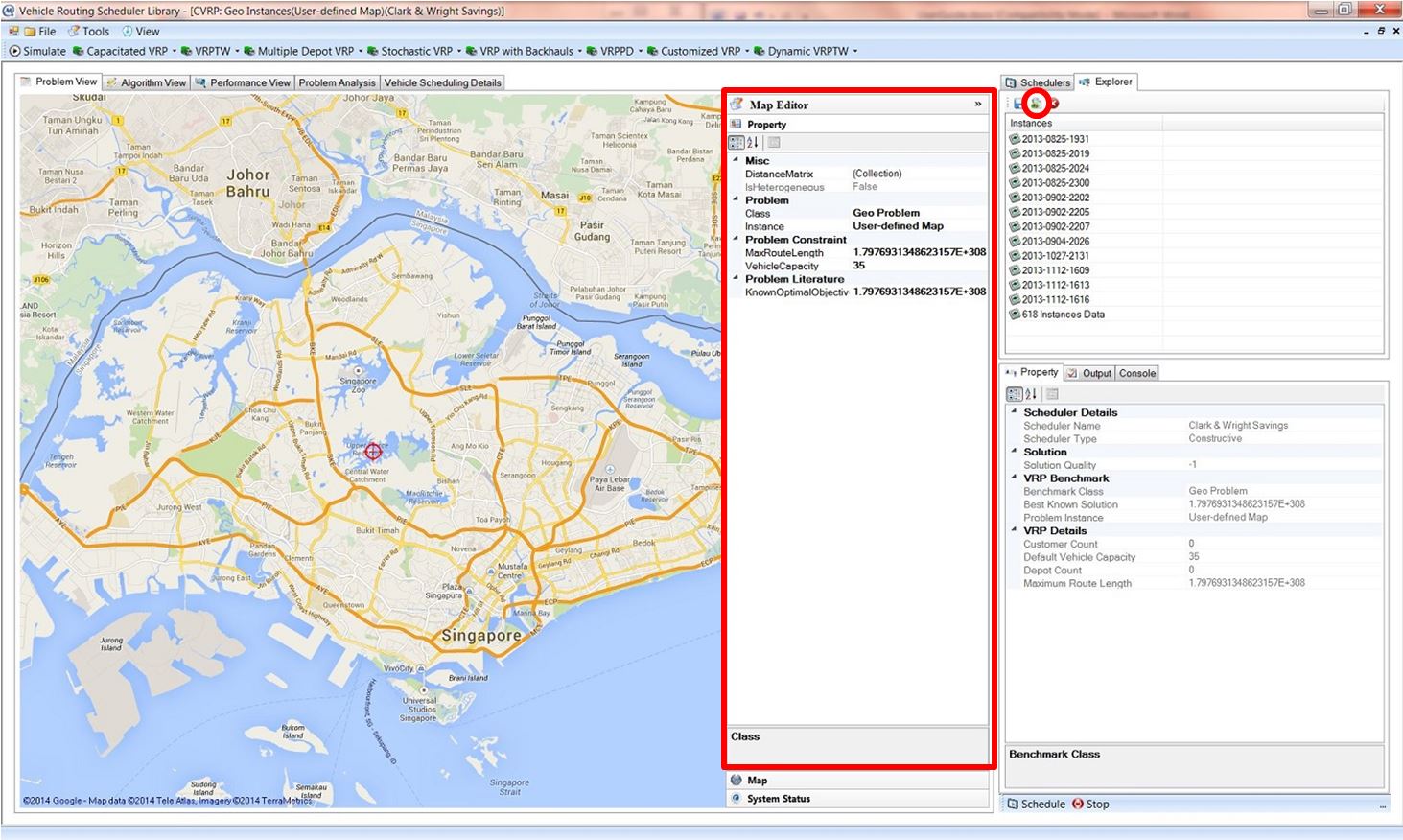
- Set Maximum Route Length and Vehicle Capacity in Property accordion in Map Editor.
- Right-click a point on the map to create depot and customers as illustrated in Figure.
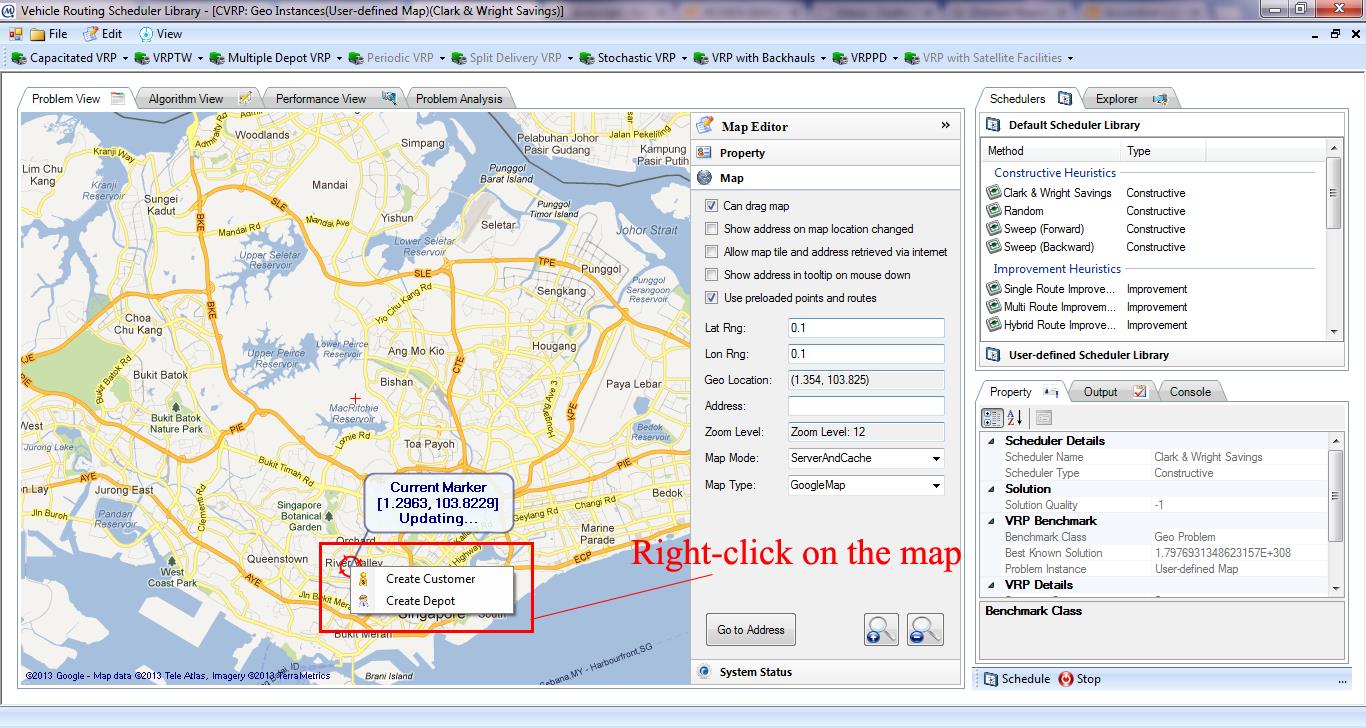
- Go to Console tab. Each time a customer or a depot is created, background process will start to retrieve route and distance calculation between newly added station and existing stations on the map as shown in Figure.
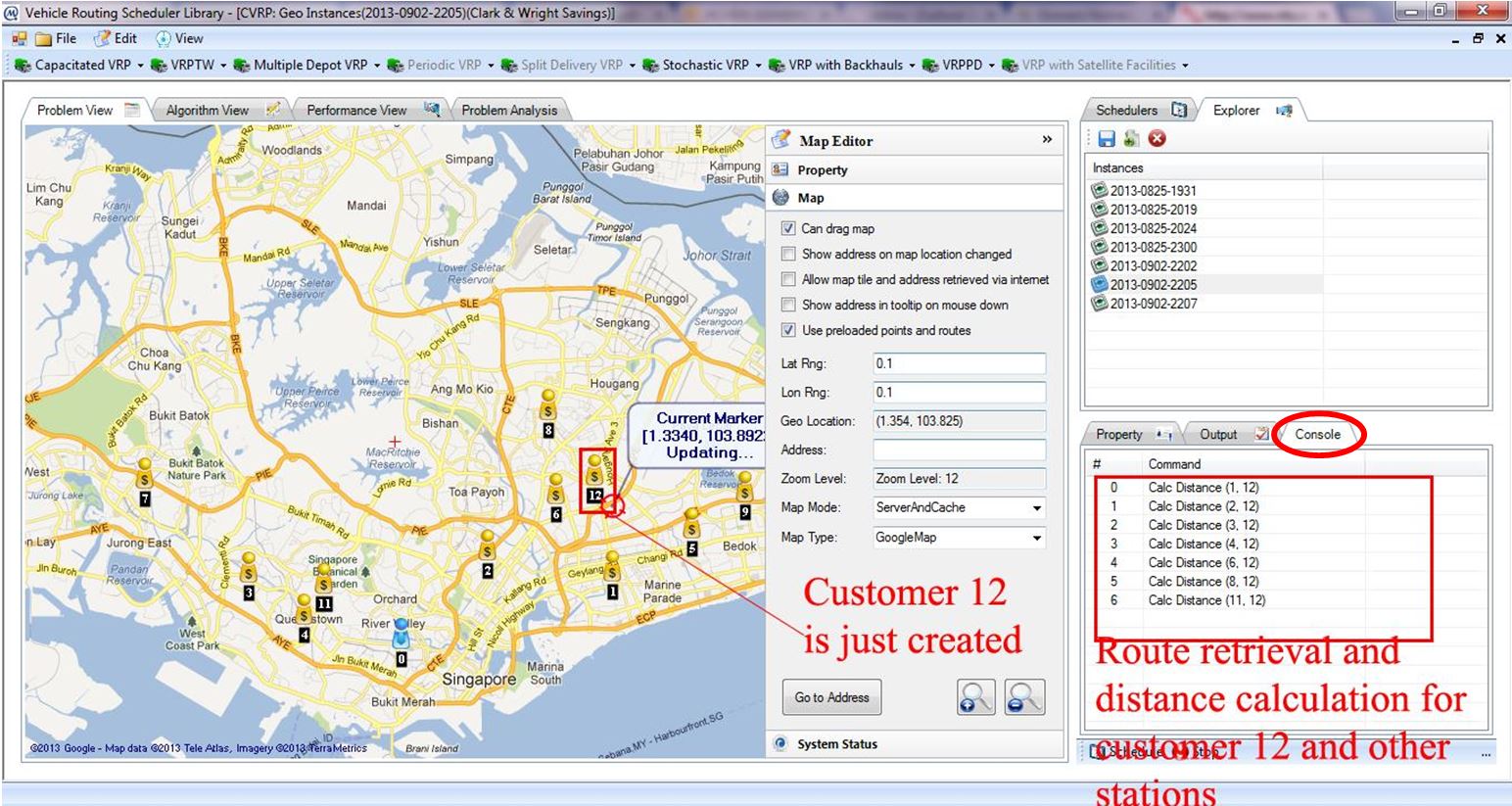
- Update depot and customer information in either way:
- Click the customer on the map and update its properties in Property accordion as shown in Figure.
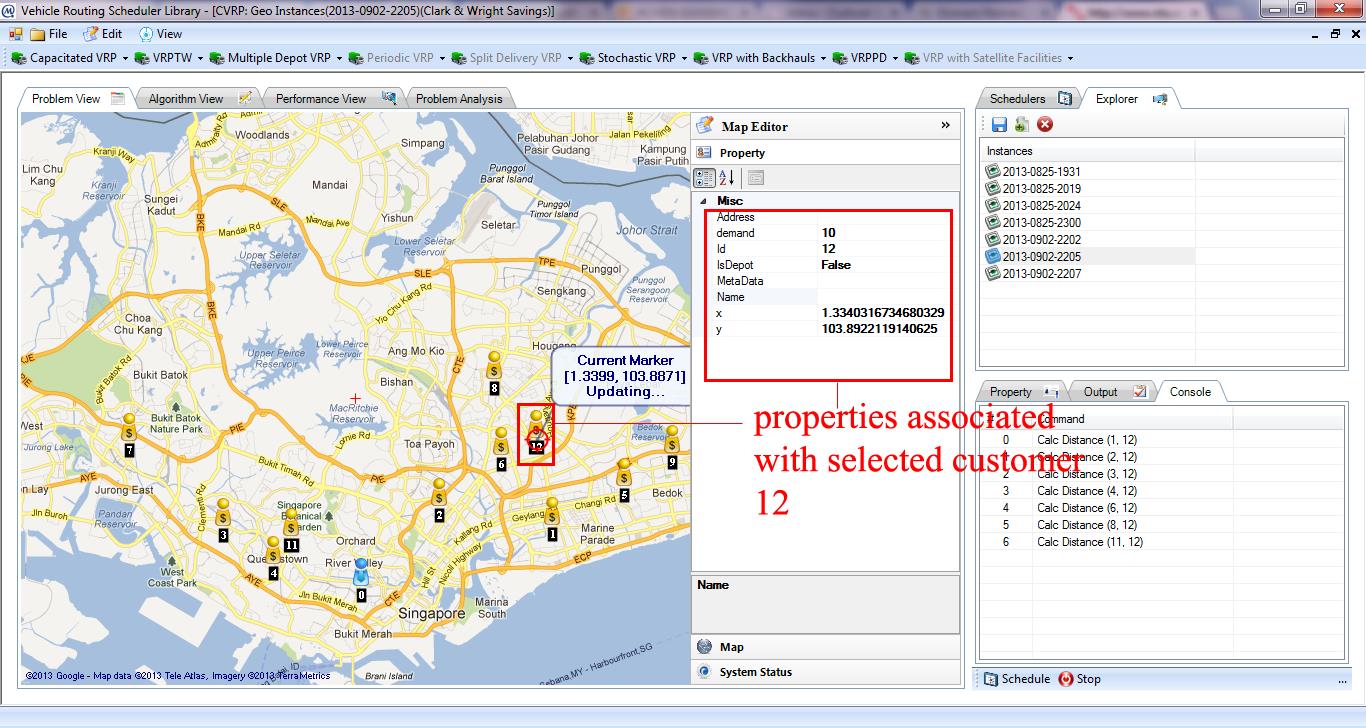
- Double-click the customer on the map to show Property Dialog box. Customer address can be found via internet from the geo location and vice versa as shown in Figure.
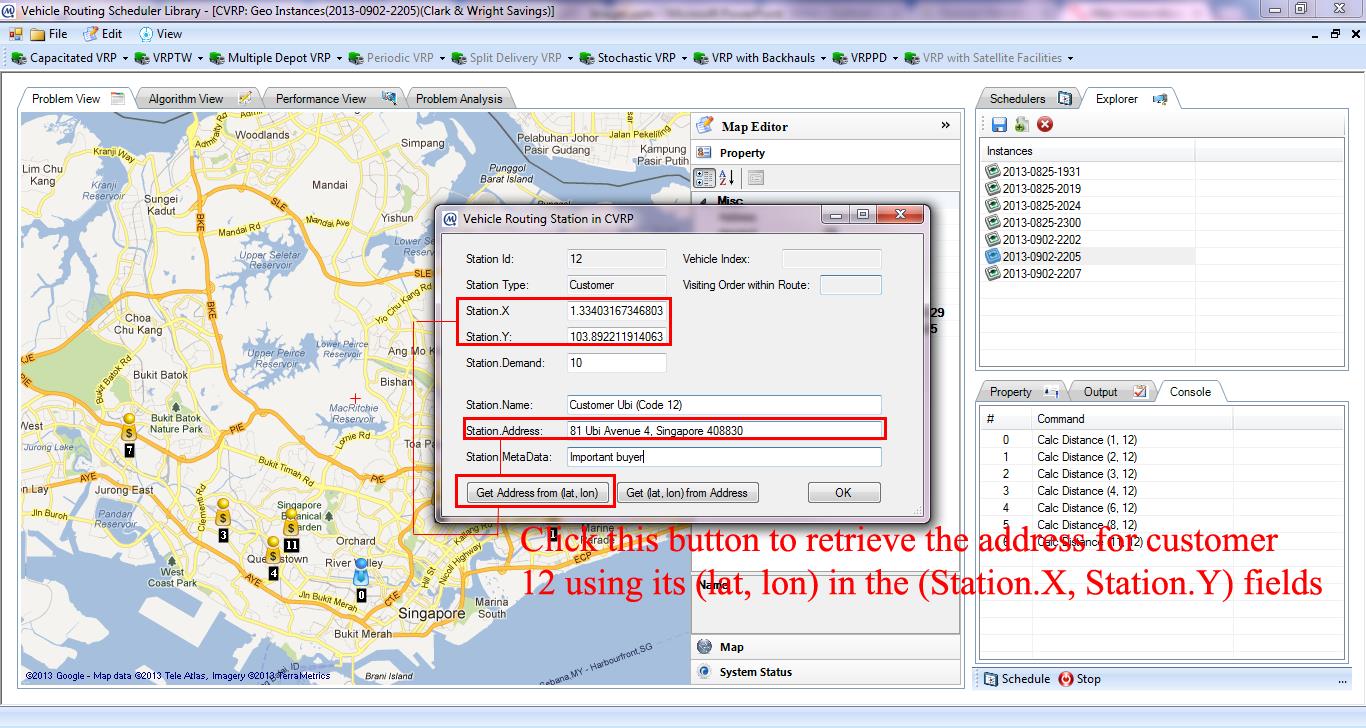
- Click Save button under Explorer tab to save created VRP instance on the map as shown in Figure.
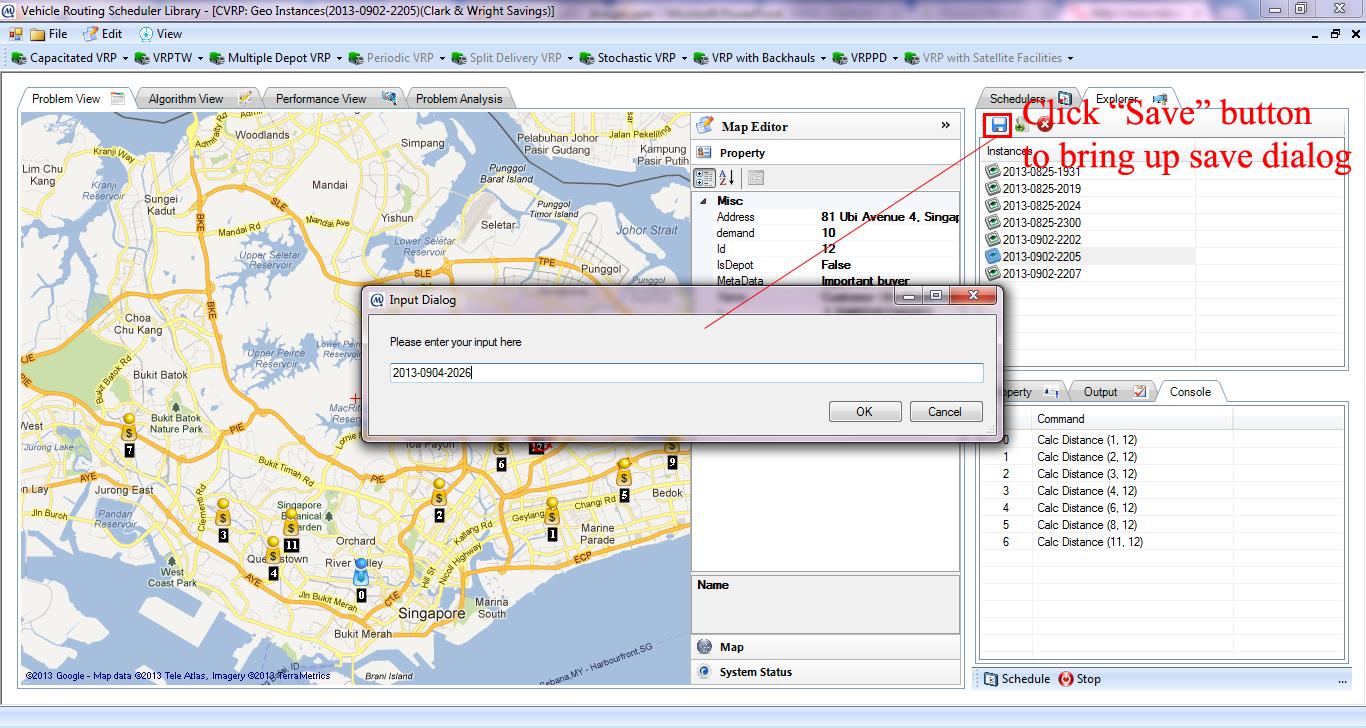
- User can refer to Load Instance onto Map section to load created VRP instance.
- To delete existing instance, select the problem instance and click Delete button under Explorer tab.